Mobile Gaming Corps Switchplate Wireless Controller Manual
Welcome to the Mobile Gaming Corps Switchplate Wireless Controller Manual. This guide will provide you with comprehensive instructions on setting up, using, and maintaining your Switchplate controller. Whether you’re connecting it to your Nintendo Switch or Windows PC, this manual will guide you through every step. We encourage you to read through this manual carefully to maximize your gaming experience with the Switchplate controller.
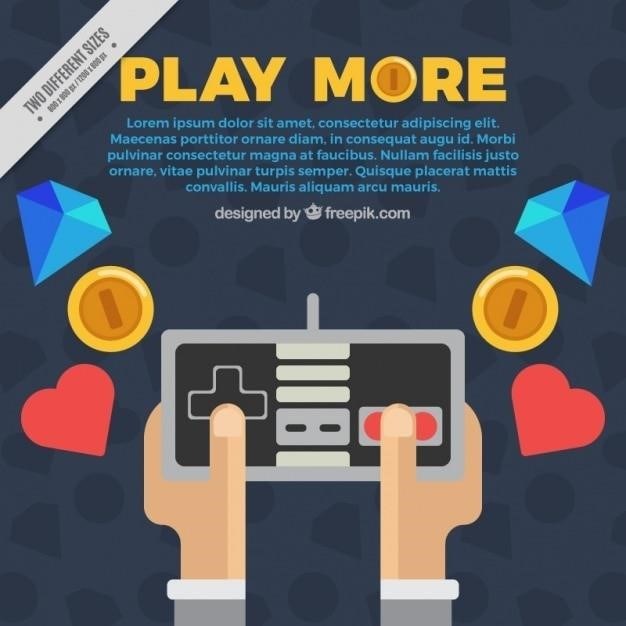
Introduction
The Mobile Gaming Corps Switchplate Wireless Controller is designed to enhance your gaming experience on both Nintendo Switch and Windows PC platforms. This sleek and stylish controller boasts a compact design with two swappable magnetic faceplates in white and black, allowing you to customize its appearance to match your preferences. The Switchplate seamlessly integrates with the aesthetics of your Switch OLED, Switch, and Switch Lite consoles, offering a cohesive and visually appealing gaming setup. Beyond its aesthetics, the Switchplate controller is packed with features that elevate your gameplay, delivering a premium wireless controller experience.
This manual will guide you through the intricacies of the Switchplate controller, covering everything from pairing and connecting to controller layout, button functions, and troubleshooting. We’ll delve into the specific steps required for using the Switchplate with both your Nintendo Switch and Windows PC. Additionally, we’ll provide insights into firmware updates, warranty and support, cleaning and maintenance, and a comprehensive FAQ section to address any queries you might have.
Whether you’re a seasoned gamer or just starting out, this manual aims to empower you with the knowledge necessary to fully utilize and enjoy the versatile features of the Mobile Gaming Corps Switchplate Wireless Controller. Get ready to elevate your gaming experience to new heights with this intuitive and feature-rich controller.
Features and Specifications
The MGC Switchplate Wireless Controller is a testament to both style and functionality. Its compact design and swappable magnetic faceplates, available in white and black, allow you to personalize your gaming setup. But the Switchplate’s appeal goes beyond its aesthetics. It’s packed with features designed to enhance your gaming experience. Here’s a closer look at what makes the Switchplate stand out⁚
- Wireless Connectivity⁚ Enjoy the freedom of wireless gameplay with low latency and a stable connection.
- Ergonomic Design⁚ The Switchplate boasts a comfortable grip, ensuring extended gaming sessions without discomfort.
- Precision Controls⁚ Experience superior responsiveness and accuracy with the Switchplate’s responsive buttons and analog sticks.
- Motion Controls⁚ Immerse yourself in games that utilize motion controls with the Switchplate’s built-in gyro sensor.
- Long Battery Life⁚ The Switchplate offers extended playtime thanks to its long-lasting battery.
- LED Indicators⁚ Stay informed about the controller’s status with the LED indicators, which provide visual cues for power, connection, and battery life.
- Compatibility⁚ The Switchplate is compatible with a wide range of devices, including the Nintendo Switch (OLED, Switch, and Switch Lite), and Windows PC.
The Switchplate is a versatile and feature-rich controller designed to elevate your gaming experience. With its sleek design, responsive controls, and extended battery life, the Switchplate empowers you to fully immerse yourself in your favorite games.
Pairing and Connecting
Pairing your Switchplate Wireless Controller is a straightforward process; Here’s a step-by-step guide to ensure a seamless connection⁚
- Power On the Controller⁚ Press and hold the Home button on your Switchplate until the LED indicators light up.
- Enter Pairing Mode⁚ Simultaneously press and hold the Home button and the button (the button with the four dots) until the controller rumbles. This puts the Switchplate into pairing mode.
- Connect to Your Device⁚
- For Nintendo Switch⁚ Go to the Controllers menu on your Switch and select “Change Grip/Order.” Your Switchplate should appear in the list of available controllers. Select it to pair.
- For Windows PC⁚ Open the Bluetooth settings on your Windows PC and ensure Bluetooth is enabled. The Switchplate should appear in the list of available devices. Select it to pair.
- Confirm Connection⁚ Once the pairing is complete, the LED indicators on the Switchplate will stop blinking and remain solid. You can now enjoy wireless gameplay.
If you encounter issues pairing your Switchplate, ensure that your device’s Bluetooth is enabled and that the controller is in pairing mode. You can also try restarting both your device and the Switchplate. If problems persist, refer to the troubleshooting section of this manual.
Controller Layout and Buttons
The Switchplate Wireless Controller features a familiar and ergonomic layout designed to enhance your gaming experience. Here’s a breakdown of the buttons and their functions⁚
- Left Analog Stick⁚ Controls movement in games, typically left and right.
- Right Analog Stick⁚ Controls camera movement, aiming, and other functions depending on the game.
- D-Pad⁚ Navigates menus, selects options, and controls movement in some games.
- A Button⁚ The primary action button, used for jumping, attacking, confirming selections, and more.
- B Button⁚ The secondary action button, often used for canceling actions, going back, or performing specific actions in games.
- X Button⁚ A versatile button used for various actions depending on the game, such as interacting with objects, using special abilities, or triggering menus.
- Y Button⁚ Similar to the X button, it’s often used for secondary actions, special abilities, or navigating menus.
- L Button (Left Shoulder Button)⁚ Used for actions like aiming, using items, or performing specific functions in games.
- R Button (Right Shoulder Button)⁚ Often used for actions like aiming, using items, or performing specific functions in games.
- ZL Button (Left Trigger)⁚ Provides an alternative input for actions like aiming, using items, or triggering special abilities;
- ZR Button (Right Trigger)⁚ Similar to the ZL button, it offers additional input for actions like aiming, using items, or activating special abilities.
- Home Button⁚ Powers the controller on and off, navigates to the home menu on the Switch console, and can be used for pairing.
- Capture Button⁚ Takes screenshots or recordings of your gameplay, depending on the device and game.
Familiarize yourself with the button layout and their functions to maximize your control and enjoyment while playing your favorite games.
Using the Switchplate with Nintendo Switch
The Switchplate Wireless Controller is designed to seamlessly integrate with your Nintendo Switch console, offering a comfortable and responsive gaming experience. Here’s how to connect and use the Switchplate with your Switch⁚
- Pairing the Controller⁚
- Turn on your Switch console.
- On the Switchplate controller, long-press the Home button to power it on.
- On your Switch console, go to “Controllers” > “Change Grip/Order.”
- Press the SYNC button on the Switchplate controller once, then press any other button (like the A button) to put it into pairing mode. The controller’s LED will blink rapidly.
- Your Switch console will automatically detect and pair the Switchplate controller. The LED light on the controller will stop blinking and remain solid, indicating a successful pairing.
- Using the Controller⁚ Once paired, the Switchplate controller will be ready to use with your Switch console. You can now navigate menus, play games, and enjoy all the functionalities of the controller.
- Re-Pairing⁚ If the controller disconnects or you need to pair it with another Switch console, repeat the pairing steps above.
For optimal performance, ensure your Switch console is updated to the latest software version and the Switchplate controller is charged. Enjoy your gaming sessions with the Switchplate Wireless Controller.
Using the Switchplate with Windows PC
The Switchplate Wireless Controller can also enhance your gaming experience on Windows PC. Here’s how to connect and use the Switchplate with your PC⁚
- Install the Necessary Driver⁚
- Download the latest driver for the Switchplate controller from the Mobile Gaming Corps website. The driver file is usually in a .zip format.
- Extract the contents of the .zip file to a location on your PC.
- Run the setup file (usually an .exe file) and follow the on-screen instructions to install the driver.
- Pair the Controller⁚
- Turn on your PC and ensure Bluetooth is enabled.
- On the Switchplate controller, long-press the Home button to power it on.
- Press and hold the SYNC button on the Switchplate controller until the LED light starts blinking rapidly. This indicates the controller is in pairing mode.
- Open the Bluetooth settings on your PC and select “Add Bluetooth or other device.”
- Select “Bluetooth” and wait for your PC to scan for nearby devices.
- The Switchplate controller should appear in the list of devices. Select it to pair.
- Once paired, the LED light on the controller will stop blinking and remain solid.
- Use the Controller⁚ After pairing, the Switchplate controller is ready to use with your PC. You can now navigate menus, play games, and enjoy the controller’s functionalities.
Remember to update the driver periodically to ensure compatibility and optimal performance. For any questions or assistance, refer to the Mobile Gaming Corps website or contact their support team.
Troubleshooting
While the Switchplate Wireless Controller is designed for seamless operation, you may encounter occasional issues. Here’s a guide to common problems and their solutions⁚
- Controller Not Connecting⁚
- Ensure Bluetooth is Enabled⁚ Make sure Bluetooth is turned on both on your Switch or PC and the controller.
- Check Battery Level⁚ Verify that the controller has sufficient battery power. Charge it if necessary.
- Re-pair the Controller⁚ Try re-pairing the controller by following the pairing instructions in the “Pairing and Connecting” section of this manual.
- Try a Different USB Port⁚ If connecting via USB, try a different USB port on your Switch or PC.
- Analog Sticks Not Working Properly⁚
- Calibrate the Sticks⁚ Follow the instructions in the “Controller Layout and Buttons” section to calibrate the analog sticks.
- Check for Debris⁚ Inspect the analog sticks for any dirt or debris that might be interfering with their movement.
- Buttons Not Responding⁚
- Clean the Buttons⁚ Use a soft, dry cloth to clean any dirt or grime from the buttons.
- Check for Physical Damage⁚ Inspect the buttons for any visible damage or wear.
If you’re still experiencing issues after trying these troubleshooting steps, please contact Mobile Gaming Corps customer support for further assistance.
Firmware Updates
Mobile Gaming Corps regularly releases firmware updates for the Switchplate Wireless Controller. These updates enhance the controller’s performance, add new features, and address any known issues. To ensure you have the latest firmware, follow these steps⁚
- Download the Latest Firmware⁚ Visit the Mobile Gaming Corps website or the support page for your Switchplate controller. Look for the latest firmware version and download it to your computer.
- Connect the Controller to your PC⁚ Use a USB cable to connect your Switchplate controller to your computer.
- Install the Firmware Update⁚ Open the downloaded firmware file on your computer and follow the on-screen instructions to install the update. This process may involve transferring the firmware to a specific folder on your computer and then launching the installation from the controller.
- Restart the Controller⁚ Once the firmware update is complete, restart your Switchplate controller for the changes to take effect;
It’s important to note that installing firmware updates may require a stable internet connection and a compatible USB cable. Before proceeding, ensure you have the necessary resources and follow the instructions carefully to avoid any potential issues.
Warranty and Support
Mobile Gaming Corps offers a limited warranty on the Switchplate Wireless Controller. This warranty covers defects in materials and workmanship under normal use for a specified period, typically one year from the date of purchase. To access the warranty details and terms, please refer to the warranty information provided in the product packaging or on the Mobile Gaming Corps website.
If you encounter any issues with your Switchplate controller, you can contact Mobile Gaming Corps’ customer support for assistance. They offer various support channels, including email, phone, or a dedicated online support portal. When contacting support, be prepared to provide information about your controller, including the serial number, purchase date, and a detailed description of the issue you are experiencing.
Mobile Gaming Corps is committed to providing timely and efficient support to its customers. Their customer support team is available to answer your questions, troubleshoot problems, and guide you through any necessary steps to resolve issues with your Switchplate controller.
Cleaning and Maintenance
Proper cleaning and maintenance of your Switchplate Wireless Controller will help ensure its longevity and optimal performance. To keep your controller in top shape, follow these simple cleaning and maintenance guidelines⁚
Unplug and Disconnect⁚ Before cleaning, ensure your Switchplate controller is unplugged and disconnected from any devices. This is essential for safety and preventing any potential damage to the controller.
Soft Cloth⁚ Use a soft, lint-free cloth to gently wipe away dust, dirt, or fingerprints from the controller’s surface. Avoid using abrasive materials or harsh chemicals, as these can damage the controller’s finish.
Cleaning Solutions⁚ For stubborn stains or grime, you can lightly dampen the cloth with a mild cleaning solution, such as a mixture of water and mild dish soap. Ensure the cloth is only slightly damp and avoid getting any liquid into the controller’s ports or openings.
Drying⁚ After cleaning, thoroughly dry the controller with a clean, dry cloth. Avoid using any heat sources, such as a hairdryer, to dry the controller as this can damage internal components.
Storage⁚ When not in use, store your Switchplate controller in a cool, dry place, away from direct sunlight or extreme temperatures. This will help prevent the controller from overheating or degrading due to exposure to harsh environments.
Frequently Asked Questions
We understand that you may have questions about your Switchplate Wireless Controller. Here are some common questions and their answers to help you get started⁚
Q⁚ The analog sticks on my Switchplate Wireless Controller aren’t working properly ― what can I do?
A⁚ A firmware patch has been created to address issues with analog stick functionality. You can find instructions on how to update the firmware in the “Firmware Updates” section of this manual. If the problem persists, please contact our support team at support@mgcgaming.com.
Q⁚ How do I pair my Switchplate Wireless Controller with my Nintendo Switch?
A⁚ To pair your controller, ensure the Switch is in pairing mode. Press the SYNC button on the controller once, then press any other button, such as the A button, to power it on. The controller should automatically pair with your Switch. If not, consult the “Pairing and Connecting” section of this manual for detailed instructions.
Q⁚ My Switchplate Wireless Controller is not connecting to my Windows PC. What can I do?
A⁚ If you’re having trouble connecting to your PC, try these steps⁚ Ensure the controller is powered on and in pairing mode. Try using a different USB port on your computer. Make sure your PC’s Bluetooth is enabled. For further assistance, refer to the “Using the Switchplate with Windows PC” section of this manual.
Compatibility
The MGC Switchplate Wireless Controller is designed for compatibility with a range of gaming platforms. Here’s a breakdown of its supported devices and features⁚
Nintendo Switch⁚ The Switchplate controller is fully compatible with all versions of the Nintendo Switch, including the Switch OLED, Switch, and Switch Lite. It provides a seamless wireless connection, allowing you to enjoy your favorite Switch games with enhanced control and comfort.
Windows PC⁚ The Switchplate controller can also be connected to your Windows PC via Bluetooth. This allows you to use it for playing PC games, accessing multimedia functions, and navigating the desktop. However, compatibility with specific games may vary. You can check the game’s system requirements or consult the game developer’s website for compatibility information.
Other Platforms⁚ While the Switchplate controller is primarily designed for the Switch and Windows PC, it might be compatible with other devices that support Bluetooth connectivity. However, functionality and performance on unsupported platforms may be limited. It’s always recommended to consult the controller’s user manual or the manufacturer’s website for the most up-to-date compatibility information.
